
Once you have created two or more profiles you may group them together. Group profiles are collections of profiles. This allows you to run multiple profiles in one go instead of having to run each profile one after another. This page of SyncBack Help runs through the simple procedure you'll need to follow.
Page Contents
Click the 'New' button from the Toolbar (or 'New' from the main menu or right-click menu). Select the third option 'Group' from the list, then click OK (note the screenshot below shows the default setting in which 'Backup' is selected, you'll need to select 'Group'):
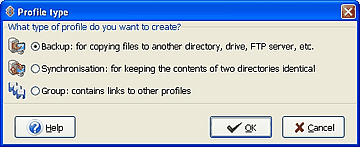
In the group profile below there are three profiles: 'My Word'; 'My Backup'; and 'My Images'. The 'My Word' profile is not in the group. You can add and remove profiles from the group using the <. <<. >, and >> buttons. You can order the profiles in the group by selecting one or more profiles and using the up and down buttons on the right. Profiles in the group are executed in the order displayed (first to last).
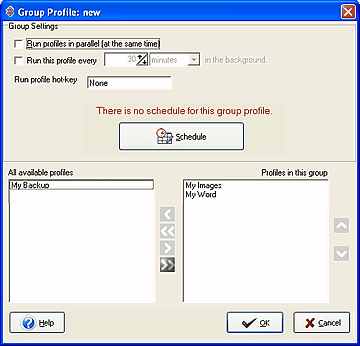
Select a Group Profile in the main window and use the 'Modify' button on the lower toolbar (you may also select 'Profiles' > 'Modify' from the main menu, or right click and select 'Modify'). The same window as above will appear so you may redefine or change the settings of the Group Profile.
![]() Run profiles in parallel: By default, the profiles in a group are run in the order you provide, from first to last. The next profile is started once the previous one finishes. You can choose to have all the profiles in a group run at the same time by enabling this option. It is not recommended you select this option because it will probably increase the time taken to run the profiles. If, however, you have more than one CPU or multiple drive controllers, then it could reduce the time.
Run profiles in parallel: By default, the profiles in a group are run in the order you provide, from first to last. The next profile is started once the previous one finishes. You can choose to have all the profiles in a group run at the same time by enabling this option. It is not recommended you select this option because it will probably increase the time taken to run the profiles. If, however, you have more than one CPU or multiple drive controllers, then it could reduce the time.
![]() Run profile hot-key: To run the profile when a certain key combination is pressed, click this edit box and press the hot-keys you want to assign. For example, if you want to run the profile whenever you press Ctrl-Shift-G, then press those keys. Now whenever you press Ctrl-Shift-G, no matter what application you are using, and even if SyncBack is minimized, the profile will be run.
Run profile hot-key: To run the profile when a certain key combination is pressed, click this edit box and press the hot-keys you want to assign. For example, if you want to run the profile whenever you press Ctrl-Shift-G, then press those keys. Now whenever you press Ctrl-Shift-G, no matter what application you are using, and even if SyncBack is minimized, the profile will be run.
Please note that SyncBack must be running for hot-keys to function. To remove a hot-key, click the hot-key edit box and press the Backspace key."
All Contents: 2BrightSparks Pte Ltd © 2003-2006